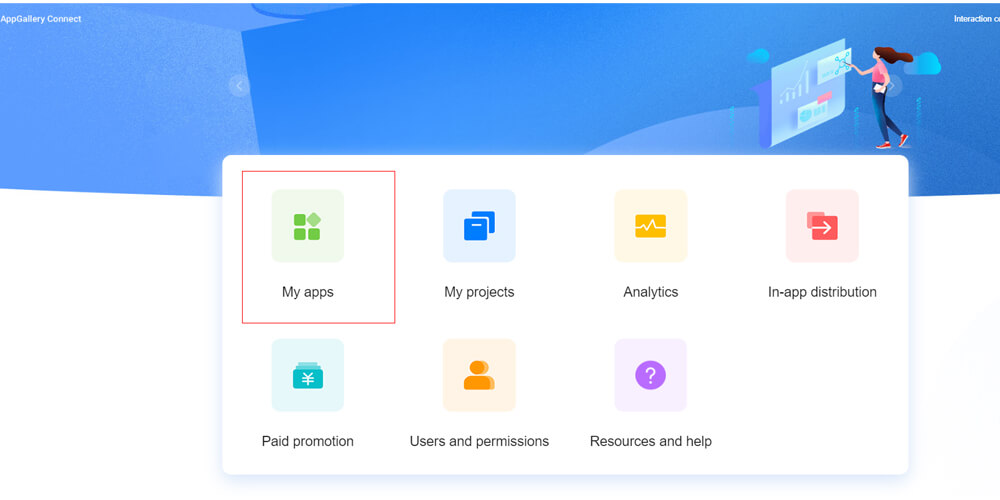Huawei users are now excited to make the most out of their newest Wallet Kit. The wallet kit serves a greater purpose especially in enjoying its products and services. It’s created to bridge a gap between developers and users to obtain relationships and strengthen it to encourage long lasting partnership.
Users tend to use apps when it’s convenient for them. With a past faced life we currently live in, it’s a great help to make the most of your device by having a unique and helpful feature that lets you enjoy it. The wallet kit helps you do more than just that by accessing exclusive perks and benefits that you can use in the AppGallery.
Prepare the Set-up Environment
For you to enjoy this luxury, you must have the following requirements ready:
- A functional laptop or desktop that runs Windows 10.
- A Huawei device that has Huawei Mobile Services (APK) and runs with 4.0.0.300 or later versions. This device will serve as a debugging and running tool for the demo project.
- You need to have the Android Studio 3.X
- Java JDK 1.8.211 or the latest version
- SDK Platform version 19 or the latest one
- Gradle version 4.6 or the latest version
- Maven version 3.4 or the latest version
Always prepare these set-up requirements in advance before you can enable the wallet kit in your device. It might take some time especially if your device needs updating due to outdated software versions.
Enabling the Huawei Wallet Kit
- Sign up an account via AppGallery Connect and access the My Apps.
- Go to the Develop option button, then click Overview and choose Manage APIs.
- You will be prompted on a different screen where you can see all the lists of the APIs that you can enable. Select the ones that will enable your Huawei Wallet Kit API for your app.
- Then, you’ll need to download the R SAUtils.zip package that will generate the security keys when Applying for Security Components. You need to decompress the package and have the R SAUtils folder be opened.
- Have the start.bat file be opened by double clicking as well.
- Once the file has been executed, the generated public and private key files will then be displayed. Usually, the keys can be viewed in the out folder in the existing path. It should display the following: privatekey.txt and publickey.txt.
The public key shall then be used for having to register the Huawei Wallet Kit account. This will then be verified via Huawei server when the user decides to add a pass for the Huawei Wallet Kit.
While the private key file shall be used to sign the JSON string that can be converted in an instant. These files shall be stored properly to easily locate them.
The last step you can do is by registering your wallet kit by clicking Develop, then Earning, and choose Wallet Kit. Choose Apply for Wallet Kit. configure all the basic information and just click Next. This should work by now once it’s successfully set-up.